Disaster Recovery Planning for Law Firms: Preparing for the Unexpected
Law firms in Vancouver, WA need a tested disaster recovery plan. Discover backup strategies, recovery timelines, and how local IT support keeps you ready.
In law, missing deadlines can mean lost cases, unhappy clients, and a dent in your firm’s reputation. That’s why it’s so important to think about what would happen if your technology failed you tomorrow.
For law firms in Vancouver, WA, having a tested Disaster Recovery Plan (DRP) isn’t just about checking a compliance box. It’s about making sure your practice can keep running no matter what curveballs come your way.
Why Disaster Recovery Matters
Disaster recovery isn’t only for volcanoes, tornadoes, or wildfires, although those are real risks here in the Pacific Northwest; Cascadia Subduction Zone, anyone? A “disaster” in IT terms can be as simple as a server crash, a ransomware attack, or even someone accidentally deleting the wrong folder.
The legal field is especially vulnerable because it involves critical, confidential data. If you lose it, or even lose access to it for a day, you could be facing more than inconvenience. You could be facing missed court filings, breached client trust, or compliance violations.
Backup Strategies That Work
The backbone of any disaster recovery plan is a solid data backup strategy. This isn’t just “copy your files to a USB drive once in a while.” We’re talking about:
Regular Automated Backups – Your data should back up daily (or more often) without you having to think about it.
Multiple Locations – Store backups both on-site for quick restores and off-site or in the cloud in case your office is compromised.
Encrypted Data – Keep backups encrypted so they’re protected even if the storage device falls into the wrong hands.
Tested Restores – A backup is only as good as your ability to restore it—test regularly to make sure it actually works.
Setting Realistic Recovery Timelines
Two key terms to know here:
RTO (Recovery Time Objective): How quickly you need to get your systems back online after a failure.
RPO (Recovery Point Objective): How much data you can afford to lose, measured in time since your last backup.
For most law firms, the answers are “ASAP” and “none,” but having specific targets in your plan helps your IT team design systems that meet those needs.
Just raising my hand here: Do you have automated, comprehensive data backups and a documented DRP with established RTO and RPO metrics? Yeah, I’m guessing you don’t, so you’re relying upon assumptions. You’re assuming the amount of time it takes to recover your operations; you’re assuming you’ll be able to restore everything; you’re assuming the priority of recovery operations; you’re assuming everything you need is being backed up; you’re assuming nothing will go wrong.
Let’s try to get away from assumptions.
Why Local IT Support Makes a Difference
Plenty of companies will sell you disaster recovery software, but implementation and testing are where the magic happens. A local IT support provider in Vancouver, WA, can tailor your plan to your practice, ensure it meets Washington State data privacy rules, and physically be on-site to troubleshoot if the worst happens.
They’ll also help you run simulated recovery drills, so when something does go wrong, you’re not scrambling; you’re following a plan that works.
Think About IT
A DRP is like insurance for your law firm’s data and operations. You hope you never need it, but if you do, it could save your cases, your clients, and your reputation.
If your law firm doesn’t have a tested plan in place, now’s the time. With the right IT support, you can turn “What if?” into “We’re ready.” Let’s get to it.
R
The Role of Cloud Solutions in Modern Law Practices
How can law firms in Vancouver, WA use secure cloud solutions and client portals for case management, remote depositions, and collaboration? Seek help from Mickler & Associates, Inc. — trusted local IT support.
Law has always been about managing information: gathering it, organizing it, protecting it, and presenting it at just the right moment. In today’s legal world, a growing chunk of that work happens in the cloud, and for law firms in Vancouver, WA, embracing cloud solutions isn’t just a nice tech upgrade — it’s becoming the standard for efficiency, flexibility, and client service.
But “the cloud” isn’t one-size-fits-all, and moving sensitive legal work into cloud environments comes with both opportunities and risks. The right local IT support can help you navigate both.
Secure Cloud-Based Case Management
Remember the days when case files meant endless stacks of paper, sticky notes, and cabinets full of mystery folders? Cloud-based case management systems like Clio, MyCase, or PracticePanther have changed all that. With these platforms, your case documents, deadlines, and communications live in a secure, searchable digital hub accessible from anywhere.
For law firms, that means less time hunting for files and more time focusing on clients. But security is key, especially with sensitive client information. Local IT support can ensure your case management system is properly configured, encrypted, and integrated with your other tools while meeting state and ABA confidentiality requirements.
Remote Depositions and Hearings
The pandemic accelerated the adoption of remote legal proceedings, and they’re not going away. From depositions to mediations, cloud-based video platforms make it possible to participate without the travel time.
However, not all video conferencing tools are created equal. For legal proceedings, you need end-to-end encryption, reliable performance, and compliance with privacy regulations. Your IT team can vet platforms, manage accounts, and ensure your audio and video setups work flawlessly — because in law, a frozen screen at the wrong moment can be more than just awkward.
Collaboration Without Boundaries
I’ve always thought of Law as a team sport. Whether you’re collaborating with associates in another city, co-counsel across the state, or expert witnesses halfway around the world, cloud tools make it possible to share documents, track changes, and communicate in real-time.
From Microsoft 365 and SharePoint to secure file transfer solutions, the cloud opens doors to faster, more efficient teamwork. Local IT support can help set permissions, track file access, and ensure collaboration tools meet Washington State’s data privacy standards so you can work together without exposing sensitive information.
Why Local IT Support Matters
Yes, you could sign up for cloud services on your own, but for a law firm, the stakes are pretty high for trial-and-error. Local IT support doesn’t just plug you into the cloud. Meeting with you, we can tailor it to your workflows, secure it against cyber threats, and keep you compliant with Washington State laws and ABA rules. And when issues come up, we can be on-site quickly to keep your work moving.
Cloud solutions give law firms the flexibility, security, and efficiency they need to thrive in a fast-changing legal landscape. With the right IT partner, you can harness the power of the cloud without sacrificing compliance or client trust.
Need help? I know just the guy.
R
Email Security for Small Businesses
Phishing attacks are getting past traditional antivirus. Learn why your small business needs an advanced layer of Email Security—before it hits the inbox—and how a new AI-powered solution can protect your data and prevent financial loss.
Another Layer of Security
I’ve recently added Email Security to my Endpoint Management (EPM) menu of services.
I’ve come to believe that the email vector requires more advanced filtration.
Traditionally, antivirus products (including my own) detect suspicious files “after the fact.” By the time the AV solution can examine the file using its heuristics, the file’s already been downloaded and put on the user’s hard drive. By then, the suspicious file had already defeated a number of safeguards:
The safeguards on the mail server to detect and classify the email as a threat or spam were defeated.
The behavioral safeguard failed (the end user didn’t consider the file suspicious and downloaded it anyway, or, they processed a malicious request to transfer funds or give up a piece of confidential information).
The safeguards on the mail client (Gmail web interface or, say, a thick client like Microsoft Outlook) were defeated.
The antivirus product didn’t have time to scan the file locally before removing it from their downloads folder (since scans run periodically and the user typically accesses downloaded files immediately).
So, on a Windows PC, the last line of defense is heuristic scanning by Windows Defender and a 3rd-party antivirus product, which provides no protection against zero-day attacks. But that’s if the email contained a MIME attachment (a file) at all.
Even with aggressive spam filters and threat detection enabled at a high level on the mail server, I’m increasingly seeing more dangerous content slip through, threatening my user community, primarily from phishing attacks (emails sent to users that look legitimate, convincing the user to transmit money, or, execute a payload by downloading an infected PDF).
Phishing Attacks
Phishing is an evolving, critical challenge that exploits human behavior. The attacker uses social engineering to deceive users, making detection difficult. I’ve always felt that combating phishing is more behavioral (I’ve convinced users to forward suspicious emails to me if they’ve questioned their validity), and that process helps train people to spot suspicious attributes. I’m still here for that — any client that wants a second opinion on an email can always ask for my advice at any time.
Increasingly, though, I’m seeing my clients hit by phishing scams. Most small businesses have limited resources and time. What they need is a practical, cost-effective solution that renders that opinion at the mail-server level, that screens the email before it hits the user’s mailbox.
My Solution
Complementing my EPM programs, I’m now offering Email Security for Google Workspace and Microsoft 365. It stops phishing attacks with an adaptive AI that combines machine learning, behavioral analysis, and human intelligence, and is managed alongside my existing consoles (giving me instant insight into potential threats). Benefits:
Adaptive Email Threat Protection: My solution prevents email attacks with anomaly detection and crowdsourced threat intelligence from 16,000 security teams. It continuously adjusts to new threats with intelligent, self-learning protection.
Set up in Seconds: I can deploy and configure easily with just a few clicks for native API integration with cloud-based email providers — no MX record changes, no agents, no separate console. Easy-peasy.
Unified Endpoint and Email Security Management: It combines endpoint and email security in a single console for easy monitoring, detection, and response.
Rapid Auto-remediation: It accelerates response time with machine learning-based detection, classification, and remediation.
Who Is This For?
I’m thinking anyone with a compliance obligation (HIPAA, GLBA) offers the greatest incentive to implement this form of control. The price of civil penalties certainly outweighs the cost.
Companies that manage classified information (Accountants, Medical Practitioners, Attorneys) would want this kind of control to reduce the risk of inadvertent sharing with others.
Anyone who’s been bitten by a phishing attack — they accidentally transferred money to someone they shouldn’t have; they gave up their credit card to a 3rd party; they downloaded a file that granted another party access to their computer; they inadvertently fell victim to a support scam. They’re likely to be attacked again. Further, they’ve been there —they know what that felt like —and the price of the safeguard seems super cheap compared to the risk.
But it’s also for anyone who wants to proactively prevent this kind of thing from happening to them. Phishing attacks are becoming increasingly sophisticated, and I’ve come to believe that relying on human behavior isn’t practical. Another layer of technical safeguards just makes sense.
How Can We Get Started?
If you’re an existing client, just email me. Otherwise, I’m just a hop-skip-and-a-jump away.
R