10-Tips for Conserving Battery Life
I'm recycling this content from my Technology Reflections newsletter issue thirteen. I'm asked this one a lot and it came up again today, and I wasn't sure why this wasn't already in my blog. So, here we go: ten things you can do to conserve battery life on mobile devices.
1. Brightness Control. Dim the brightness of the display. The display, along with the CD ROM and WiFi adapter, are the most power-draining devices on your laptop. The more you can do to keep brightness down, the better it is for battery longevity.
2. Detach Peripherals. Devices connected to the laptop draw off battery power. Disconnect as many devices as possible, and only use devices when you have to - disconnect them after their use.
3. Watch Demand. Watching a two-hour movie on a laptop is high-demand; intense graphics of any kind push processor needs, graphic displays, and input/output reads (from the hard disk or CD ROM). This creates more draw from the battery. Plug the unit in to an outlet if your demand needs are high.
4. Sleep (Hibernate). Set the system to hibernate and not suspend. Suspend keeps portions of the system online and drawing from the battery for a faster response from down-time. Instead, tell the system to hibernate which caches all of memory to the hard disk and shuts the system off. This will prevent excess draw against the battery.
5. Avoid Extremes. Extreme cold and heat will affect the chemistry of the batteries and make them less efficient. Try to keep your laptop in dry conditions, somewhere between 68 and 88 degrees.
6. Get a Second Battery. Why not? They're relatively inexpensive and could double your battery life, as well as allow you to load-balance between multiple batteries.
7. Defragment Often. Frequent defragging optimizes drive i/o and reduces the amount of time that it takes to access the hard disk. This minimizes the draw on the battery and optimizes performance.
8. Minimize. We wouldn't expect to see all of the applications on a desktop machine running on a laptop. This is because the laptop has to conserve more power, and shouldn't be running silly little weather applets (for example). Non-essential services and applications should be shut off or uninstalled while using the laptop unplugged.
9. Turn off auto-save features. Word and Excel like to do auto-saves on documents every 3 minutes which creates demand for the hard drive and consumes battery power. If you were to disable this feature in the Office suite, it would put less demand on the life of your battery.
10. Turn Off the WiFi. Your wireless adapter is a radio that constantly transmitting. That takes a lot of juice! You can power the adapter off by using a button usually found on the side or front of your laptop; it shuts down the adapter when not in use. It's a good security precaution, but it's also a great idea for conserving the battery.
And a bonus-tip: don't leave your battery/laptop plugged in indefinitely. Lithium-ion batteries can "burn" if they're always plugged in which damages the battery and prevents it from holding a charge. If you've ever noticed that, over time, your laptop's battery life is progressively smaller, it's usually due to the batteries "burning" in this fashion. Instead, allow the unit to recharge (perhaps 2-3 hours) then unplug the unit from the wall outlet.
R