Google Calendar Not Listed on iPhone
So you have a Google Calendar. It's not your primary calendar and it's not appearing on your iPhone, and yeah that's frustrating. Here's the fix.
Login to Google.
Go to Google Calendar.
Make sure that the calendar you're after appears in the left-hand navigation.
If it does, then you want to go to this link:
This is Google's calendar sync configuring tool for iOS devices. There'll be a list of calendars that will match what you first saw in the left-hand navigation on the Calendar screen.
Select TRUE for the calendars you want to have appear on your iPhone or iPad; hit the Save button lower right hand side of screen.
The calendar sync settings will be pushed to your iPhone in a couple of minutes after that. It takes a few minutes for your phone to poll for a calendar update.
As new calendars are added, you may need to revisit this screen to configure the calendar sync settings again.