Should I Put my Windows Computer to Sleep?
As a small business owner or manager, you're likely familiar with the daily decision: should you shut down your Windows computer at the end of the day or simply put it to sleep? Each option has its own set of advantages and considerations, and understanding these can help you make the best choice for your business's efficiency and equipment longevity.
Shutting Down: The Complete Power-Off
When you shut down your computer, it closes all running programs and completely powers off the system. This process ensures that all temporary data is cleared, providing a fresh start upon the next boot. Advantages:
Energy Conservation: A shut-down computer consumes minimal to no power, which can lead to energy savings, especially if multiple machines are involved.
System Refresh: Regular shutdowns can help clear temporary files and reset system processes, improving performance.
But there are considerations:
Startup Time: Booting up after a shutdown takes longer than waking from sleep mode, which might slightly delay the start of your workday.
Interruptions: Any unsaved work needs to be saved appropriately before shutdown to prevent data loss.
Sleep Mode: Quick Resumption with Minimal Power
Sleep mode puts your computer into a low-power state, preserving your current session (open applications and documents) in RAM while powering down non-essential components. This allows for a quick resume when you're ready to work again.
Advantages:
Immediate Access: Waking from sleep is almost instantaneous, allowing you to pick up right where you left off without waiting for an entire boot process.
Convenience: There's no need to close and reopen applications, which can enhance productivity, especially during short breaks.
Considerations:
Power Consumption: While minimal, sleep mode does consume some power to maintain the system state in RAM. Over extended periods, this can add up.
Potential Vulnerabilities: In the event of a power outage or battery drain (for laptops), unsaved data could be lost. However, many modern systems have safeguards like hybrid sleep to mitigate this risk.
Hybrid Sleep: Combining the Best of Both Worlds
Some Windows systems offer a "hybrid sleep" option, which combines sleep and hibernation. It saves the contents of RAM to the hard drive (like hibernation) and then enters a low-power state (like sleep). This ensures data preservation even if power is lost, while allowing for a quick resume.
Making the Right Choice for Your Business
The decision between shutting down and sleeping your computer depends on your specific work patterns and priorities:
Short Breaks (e.g., lunch hours): Sleep mode is ideal as it allows for quick resumption of work without needing a complete system restart.
End of Workday: If you won't use the computer until the next day, shutting it down can save energy and provide a fresh start in the morning.
Overnight Tasks: If your computer is set to perform updates, backups, or other maintenance tasks during off-hours, sleep mode (with appropriate settings) or leaving it on might be more suitable.
Additional Considerations
Hardware Longevity: There's a common concern that frequent shutdowns and startups can wear out hardware components. However, modern computers are designed to handle power cycles efficiently, with minimal impact on hardware lifespan.
Security: Shutting down your computer can reduce exposure to certain security risks, as it disconnects the machine from networks and potential threats.
The Argument for Always On — Daily Reboots
I encourage my business clients to leave their Windows PC (desktop) on permanently in High-Performance power mode. In this APM (Advanced Power Management) mode, the Windows machine remains on overnight. I encourage this so that daily processes (Windows updates, reboots for patching, malware and anti-virus scans, backups, and general maintenance) can be performed on the machine overnight. If unable to run during the evening, they’ll try to run during the day, slowing the machine down and may even interrupt the user. In business, we want computers to perform such maintenance while we’re not around.
I also encourage my business clients to get into the practice of restarting their Windows computers every day, usually through the practice of logging off. When performing a restart, the whole system reboots; if done when the user’s leaving work, that reboot can take as long as it needs to, and when the operating system returns, it waits to enter interactive mode; somebody has to log in to it, so it’s secured. This forces a best practice behavior (never leaving applications or files open — restarting closes all files) and secures the machine. It also tackles a problem that Windows computers specifically suffer from: memory leaks.
A memory leak in Microsoft Windows occurs when an application or process fails to release memory it no longer needs, leading to progressively higher RAM usage. Over time, this can slow down the system, cause performance issues, and even lead to crashes as available memory is exhausted. This happens all the time on Microsoft Windows. Memory leaks are often caused by poorly optimized software, driver issues, or long-running applications that continuously consume resources without freeing them. Regular system restarts and software updates can help mitigate memory leaks and maintain optimal performance. Restarting the machine daily helps address memory leaks.
Conclusion
Both shutting down and using sleep mode have their merits, but I’d recommend to anyone: restart your Windows machine when you’re done with it, and leave it on.
For small business owners and managers, aligning your choice with your operational needs and energy efficiency goals is key. By understanding the benefits and limitations of each option, you can optimize your workflow and ensure the longevity of your equipment. But don’t take my word for it. Remember, the best choice is the one that fits seamlessly into your business routine while supporting productivity and sustainability.
R